HOW TO: Retrieve DJI Inspire Flight Logs from an Apple Device
Overview
Each time you fly your DJI Inspire, a flight log is recorded and saved on the mobile device running DJI GO 4. Those TXT flight logs can be accessed after flying to troubleshoot issues that occurred while flying or to help track down a lost Spark.
When flying with an Apple mobile device, you must connect your mobile device to a Mac computer and access the TXT flight log files from iTunes. Follow the steps below to retrieve those TXT flight log files.
Steps to retrieve the TXT flight logs from an Apple device:
1) If you haven't installed iTunes on your Windows/Mac computer, then download it here and install it.
2) Start iTunes.
3) Connect your phone/tablet to your computer via a Lightning cable.
4) Click the mobile device icon at the top of iTunes (see the screenshot below) to access the contents of your phone/tablet.
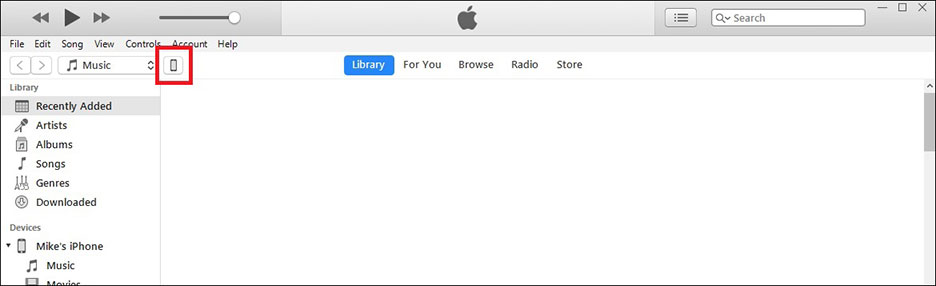
5) If using the current version of iTunes, go to "File Sharing" --> "DJI GO 4" --> "FlightRecords" (see the screenshot below) and click the "Save to..." button to copy that folder to your computer.
Note: You might have to scroll down in order to see the "Save to..." button.
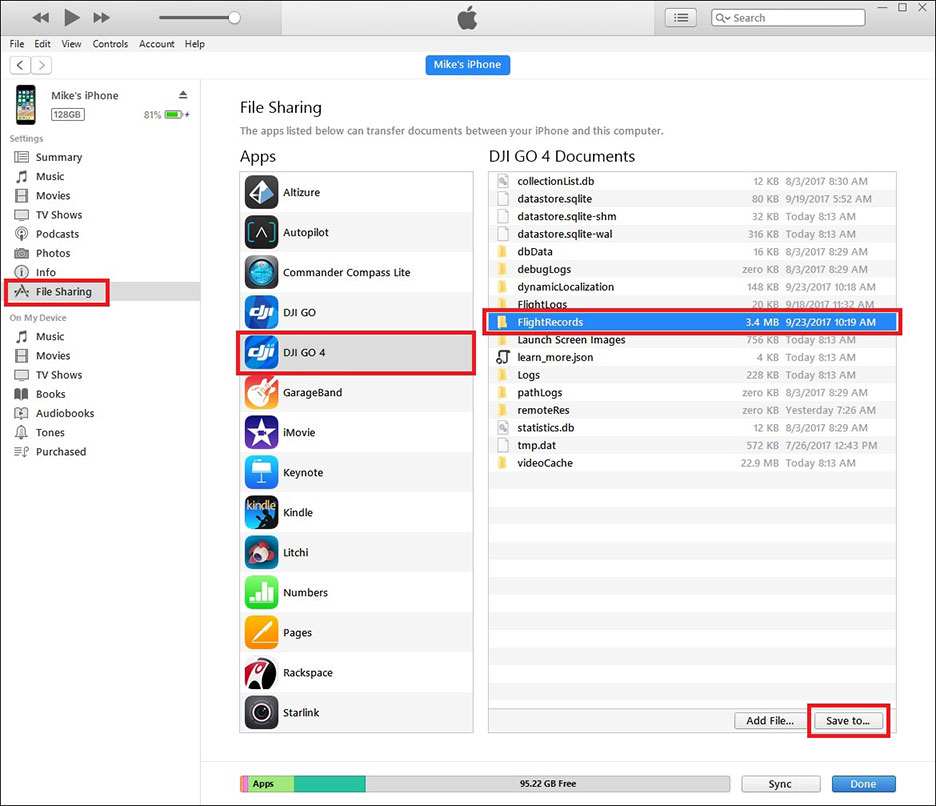
If using an old version of iTunes, you'll need to access the "FlightRecords" folder from the "Apps" section of iTunes instead (see the screenshot below).
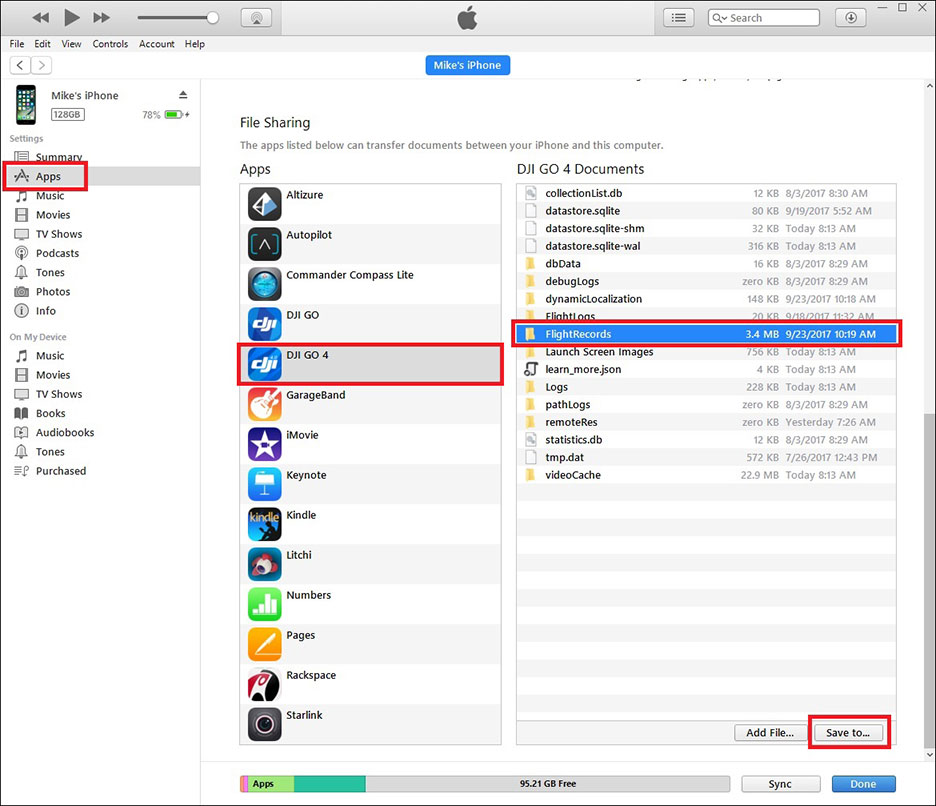
6) Open the "FlightRecords" folder on your computer and locate the appropriate TXT file.